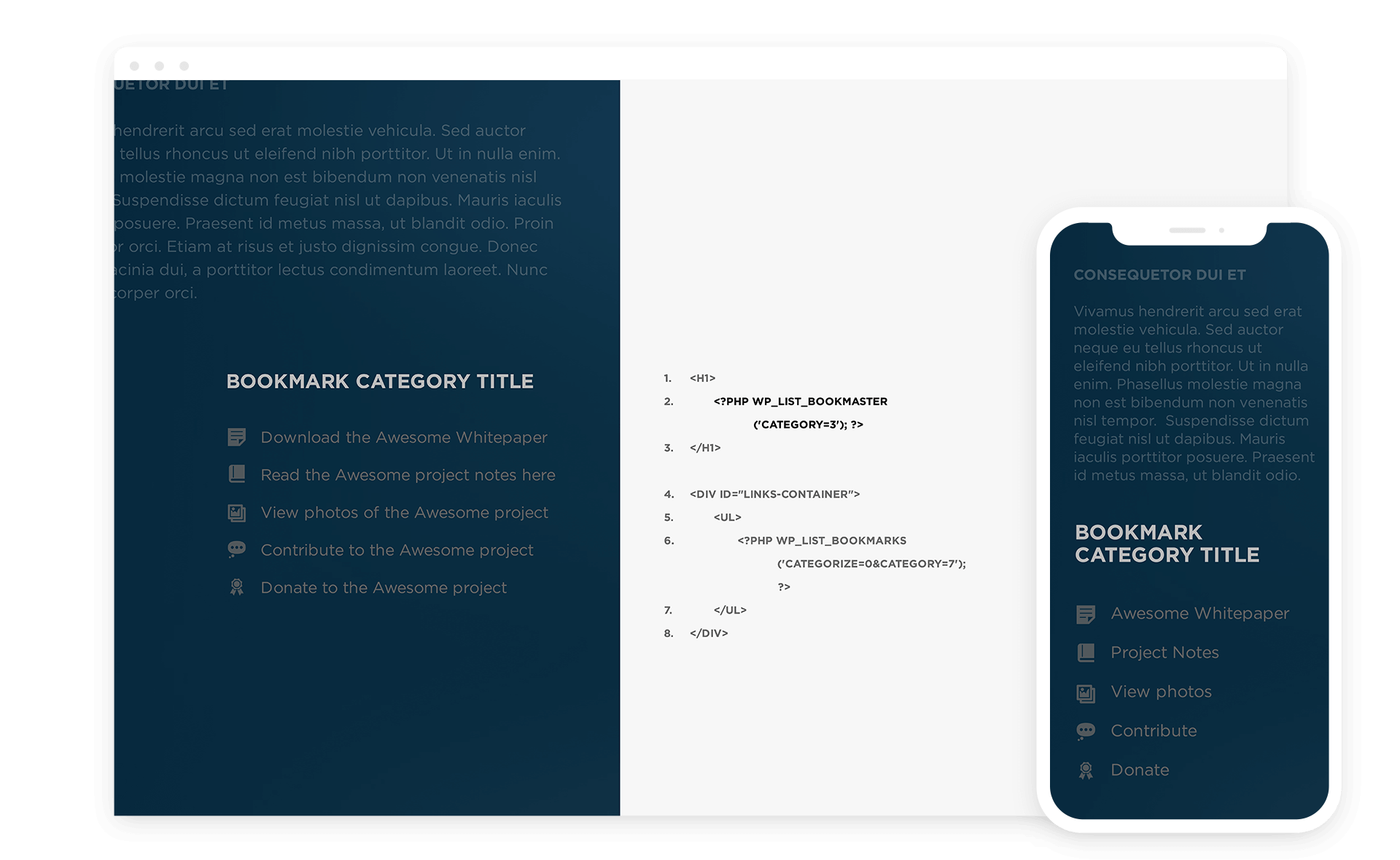BookMaster is our answer to what we feel is an odd issue with the WordPress ‘wp_list_bookmarks’ tag. For those that have used ‘wp_list_bookmarks’, you are well aware that it is not possible to use the Bookmark Category title alone without calling on all of the Bookmarks themselves. This is, of course, with the exception of excluding all Bookmark Categories which can be annoying if there are a lot of them.
Please note that as of WordPress 3.5 the ‘Links’ manager has been deprecated and removed from the Dashboard. If you currently have links this option will still be available. If not we recommend the ‘Link Manager’ plugin from WordPress which is required to run BookMaster. Download here: https://wordpress.org/plugins/link-manager/
With the introduction of BookMaster, we have resolved this issue. The plugin allows you to place the Bookmark Category title anywhere on the site without showing the associated Bookmark links. This allows the Admin the option of changing the Bookmarks title using the Bookmarks (aka: Links) link in the Dashboard which will automatically update the Bookmark title in the code. Using this plugin will prevent need to alter template files.
In the example below we are displaying only the title of the Bookmark ‘Category 3’ within an h1 style tag. We can now alter this title directly from the Bookmarks (aka: Links) in the Dashboard simply by changing the Bookmark Category name. Displaying directly below the title, the Bookmarks from ‘Category 7’ will print in an unordered list.
While not the most effective use of this plugin the example utilized below is for educational purposes.