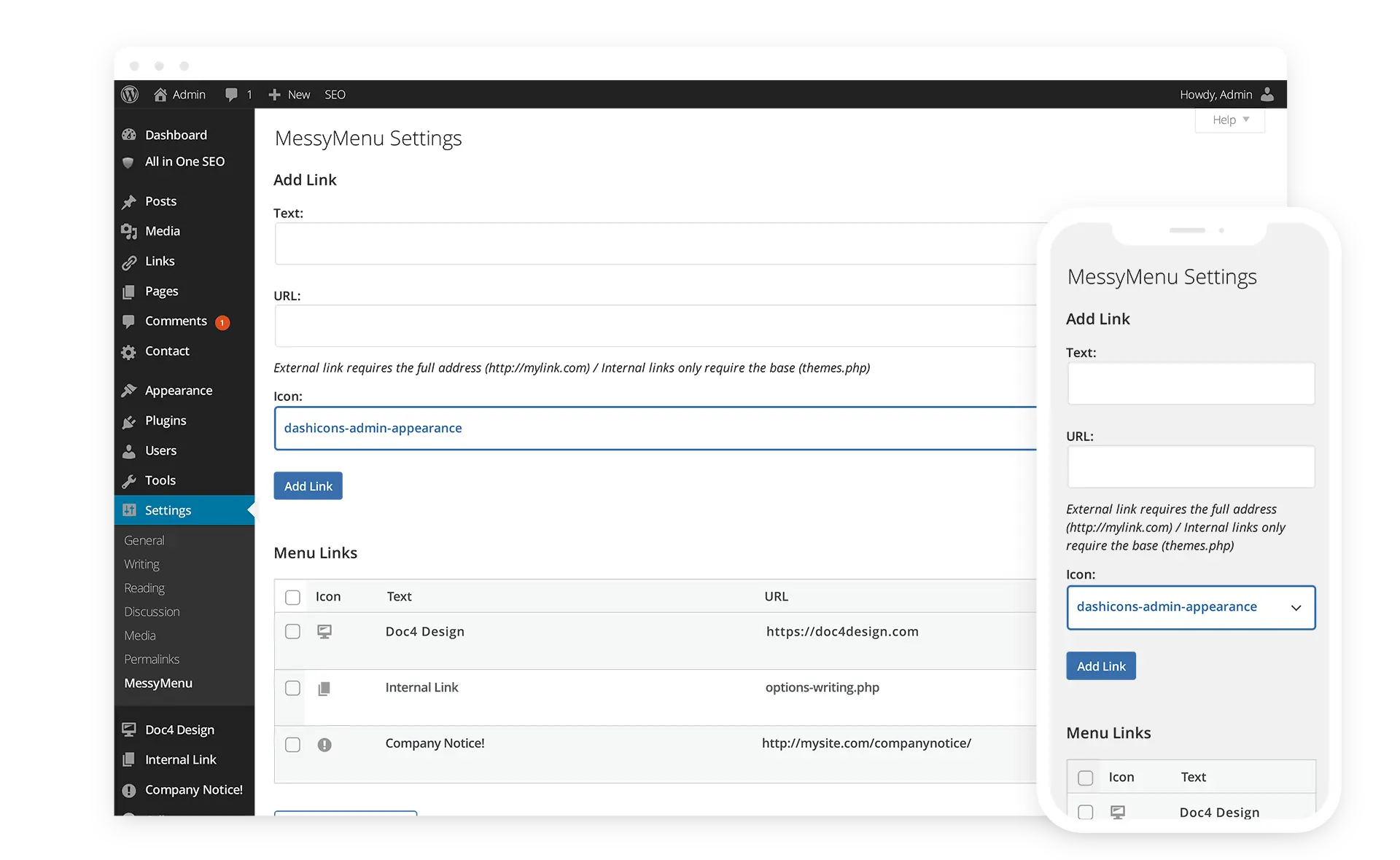MessyMenu, developed in Arkansas by Doc4 Design, is a ChatGPT plugin solution that enhances the functionality of the WordPress Dashboard navigation. With MessyMenu, users can effortlessly incorporate a wide range of new links into their navigation, whether external or internal.
The Settings page of MessyMenu simplifies the process of creating new dashboard navigation links. Users can easily input labels, URLs, a Location within the WP Dashboard Menu, and select from a number of Dashicons to achieve a more comprehensive and polished appearance.
When adding internal links, users only need to include the internal url, such as 'options-writing.php', while external links require the full URL (e.g., https://doc4design.com). To locate the specific link to an internal page, simply hover the mouse over the desired link or page and check the bottom of the browser window.
MessyMenu streamlines the process of expanding the WordPress Dashboard navigation, offering users a straightforward method to integrate additional links with Dashicons. Give MessyMenu a try and discover the convenience and customization it brings to your WordPress Dashboard navigation.