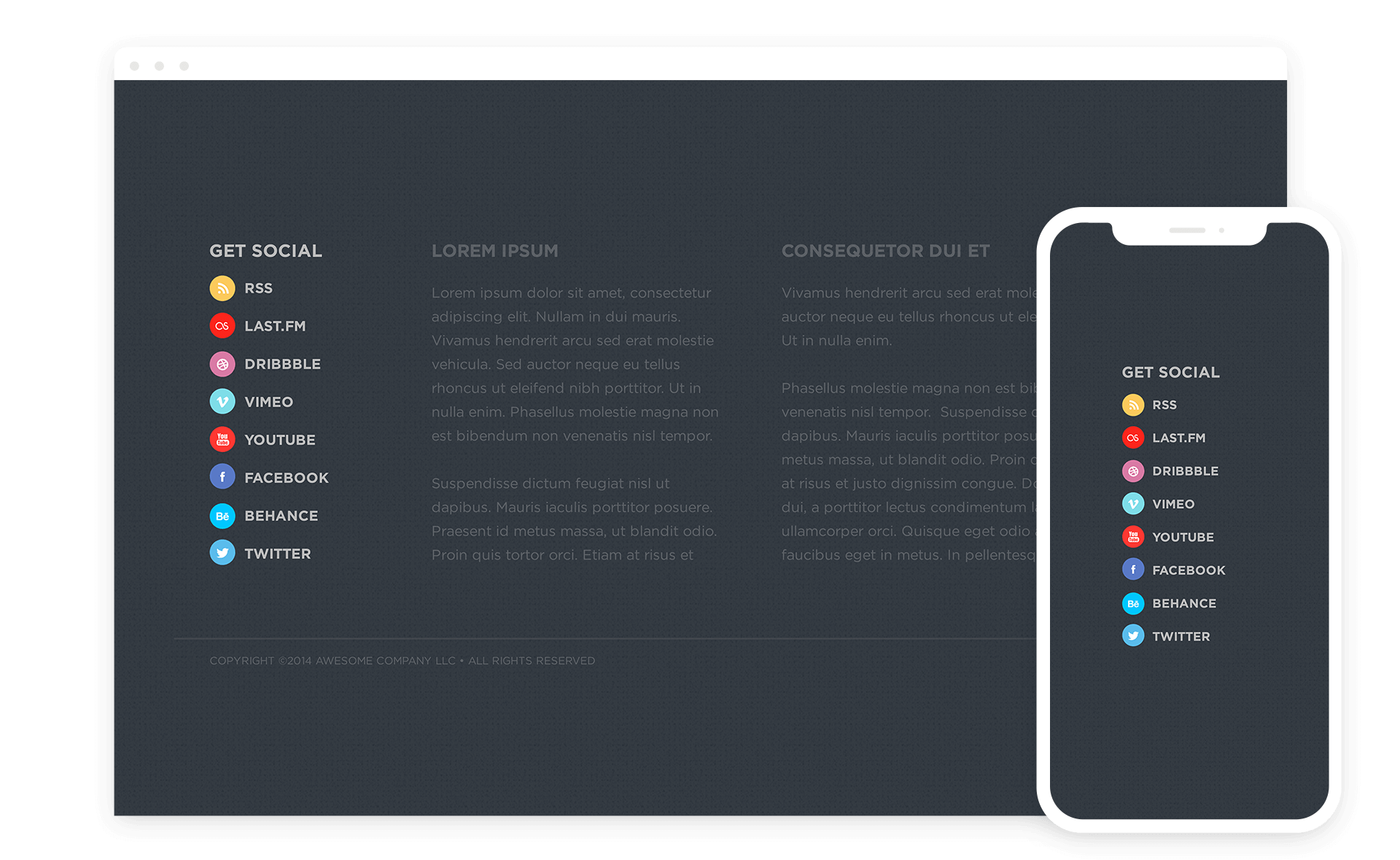Crafted with the singular objective of showcasing WordPress Bookmark Links featuring both text and associated icons, PictureBook emerges as a vital tool for website administrators seeking enhanced visual appeal and functionality. In contrast to the default functionality of the 'Links' tab in WordPress versions 2.7 and above, which allows users to display links either as a text list or as icon links separately, PictureBook bridges this gap by enabling the simultaneous display of both text and icons for each bookmark link.
Imagine a scenario where your website's footer hosts an array of social bookmarking links, each accompanied by the name of the social media platform and a corresponding small icon. With PictureBook, achieving this seamless integration is effortless. By simply inputting the relevant information into the WordPress 'Links' tab, website owners can effortlessly elevate the visual presentation of their bookmark links without the need for complex core manipulations. PictureBook ensures compatibility with future WordPress updates, alleviating concerns about potential compatibility issues.
At its core, PictureBook operates by redefining the functionality of the existing 'wp_list_bookmarks' function. By modifying the output of the 'link_image' parameter to display the 'link_name', PictureBook empowers users to effortlessly achieve the desired effect of displaying both text and icons for their bookmark links. One of the standout features of PictureBook is its flexibility, offering users the ability to present their bookmarks in three distinct formats: text-only, image-only, or a harmonious combination of both elements.
It's important to note that with the deprecation and removal of the 'Links' manager from the WordPress Dashboard starting from version 3.5, users may need to utilize the 'Link Manager' plugin from WordPress to continue leveraging the functionality of PictureBook. This plugin ensures seamless integration and compatibility with PictureBook, allowing users to continue enjoying its benefits. With PictureBook, users can effortlessly enhance the visual appeal and functionality of their WordPress websites, ushering in a new era of bookmark link presentation.
In the example (see the Installation tab), we are using the standard WordPress ‘wp_list_bookmarks’ formatting with a new function name ‘wp_list_picturebook’. All parameters associated with the original tag are functional. The code shown here will display a list of Bookmarks with both text and images, no headline, and only list those Bookmarks from ‘Category 4’. WordPress auto-adds our line item tags, and therefore, they do not need to be included.